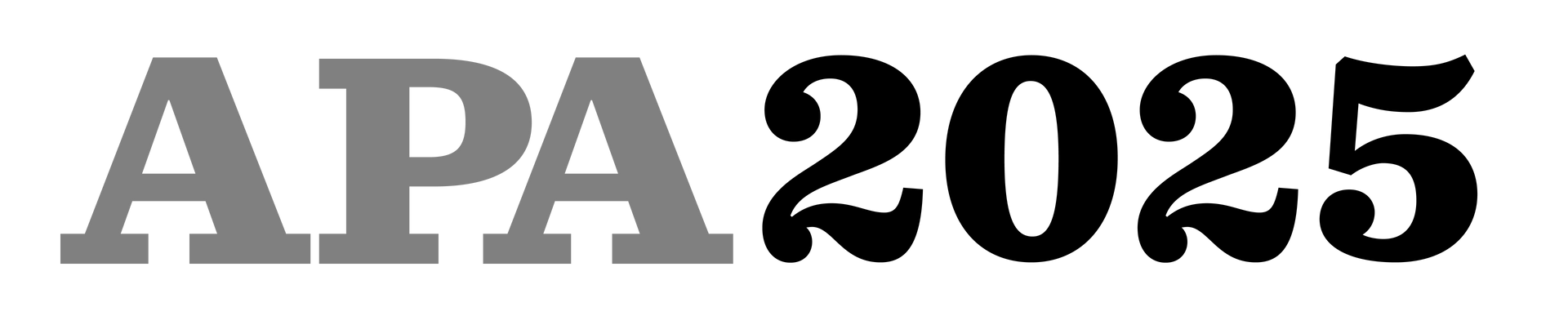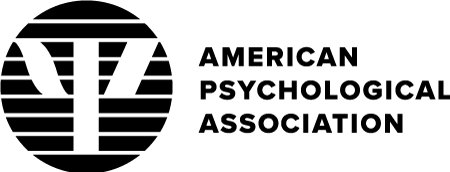APA.org.......APA Style.......APA Services.......Divisions
How to Use the APA 2024 Mobile App
July 18, 2024
Your guide for using this essential tool.
Downloading the App
On iPhone or iPad
- Open the Apple App Store
- Search "APA 2024"
- Locate the APA 2024 app, featuring the APA 2024 logo
- Tap the "Get" button to install the app
On Android devices
- Open the Play Store app on your device
- Go to the “Apps” tab
- Search “APA 2024”
- Select the APA 2024 app from X-CD Technologies Inc.
- Tap “Install” and open the app
Logging In
- Open the App
- Launch the APA 2024 App on your device.
- Initiate Log In
- Tap "Click to log in."
- Enter Your Email Address
- Enter the email address you used to register for APA 2024.
- Make sure to agree to the terms and conditions.
- Tap "Next."
- Choose Login Method
- You will be given two options to log in: enter your password OR be sent a magic login link.
- Password option: If you know your password, enter it here.
- Magic login link option: you will receive an email from XCDsystems.com with your login link. Tap the link to log in to the app.
You are now successfully logged in to the APA 2024 app!
Searching the Program and Creating Your Itinerary
Searching the Program
- Open the Program Section
- Open the app and select the program icon located at the bottom of the menu.
- Browse Program Categories
- You will see a list of program categories. To view the program by day, select "Full Program."
- Filter and Browse the Program
- You can browse the program by day or apply filters to find specific sessions.
- Filters available include session type, division, CE credit, and more.
- To filter by Division, Select "Divisions." Choose your division of interest. Tap "Apply" and then "Show Results."
- You will see a list of all the sessions from that division.
- Search Within Results
- To find specific topics within the filtered results:
- Tap the search bar.
- Enter your search terms.
- All sessions related to your search term within the selected tag will be displayed.
- Clear Filters
- To clear any applied filters:
- Tap the "Filter" button.
- Select "Reset."
Creating Your Itinerary
- Add Sessions to Your Itinerary
- Tap the calendar icon for any session to add it to your personal itinerary.
- View Your Itinerary
- Go to the menu and select "My Itinerary." All the sessions you have added will be listed there.
- Sync with Your Personal Calendar
- Sessions added to your personal itinerary will also appear on your personal calendar app.
- Ensure that the APA 2024 app has permission to share information with other applications.
Claiming CE Credit
- Log in to the app. See instructions above.
- From the Home screen, tap the “Claim CE Credit” tile under the Quick Access Menu.
- The first time you access the credits site
- Select whether you would like to receive an APA CE certificate or an APA CE New York certificate.
- Note: You only need to do this once.
- View your session list
- You will see a list of the sessions that you fully attended.
- “Fully attended” means you scanned your badge at the beginning and end of the session and stayed for the entire duration.
- Evaluate sessions
- Click the green “Evaluate” button to start the session evaluation.
- Complete all required questions and click the green “Submit Conference Evaluation” button at the bottom of the screen.
- You will return to the session list and see “Complete” under the Evaluate button for each evaluated session.
- Access certificates
- When all evaluations are complete, click the green “Access Certificates” button.
- Choose to either download your certificate by clicking the
PDF icon or email it to yourself by clicking the
email icon.
The deadline to claim in-person CE credits is October 1, 2024. If you have any trouble claiming your credits, email CESession@apa.org.
American Psychological Association
750 First St. NE, Washington, DC 20002